Create Cloud9 Workspace

The Cloud9 workspace should be built by an IAM user with Administrator privileges, not the root account user. Please ensure you are logged in as an IAM user, not the root account user.
Ad blockers, javascript disablers, and tracking blockers should be disabled for the cloud9 domain, or connecting to the workspace might be impacted. Cloud9 requires third-party-cookies. You can whitelist the specific domains.
Launch Cloud9 in your closest region
Use a single region for the duration of this workshop. This workshop supports the following regions, however:
If you are using the Events Engine please be aware that there are only two regions suported. They are N. California - us-west-1 and Oregon - us-west-2
N. California
Oregon
N. Virginia
Ohio
Ireland
Singapore
You must use the t3.large instance type for this workshop. If the t3.large instance type is not available in the region you first selected, please choose a different region where the t3.large instance type is available.
You must use the Amazon Linux 2 platform type for this workshop. If the Amazon Linux 2 platform type is not available in the region you first selected, please choose a different region where the Amazon Linux 2 platform type is available.
Select your options
- Select Create environment
- Name it AppD-Workshop
- Make sure New EC2 instance is selected

- Select Additional instance types
- Choose t3.large for instance type
- Ensure Amazon Linux 2 is selcted as the platform
- Choose 1 day timeout for cost saving setting, as seen below.
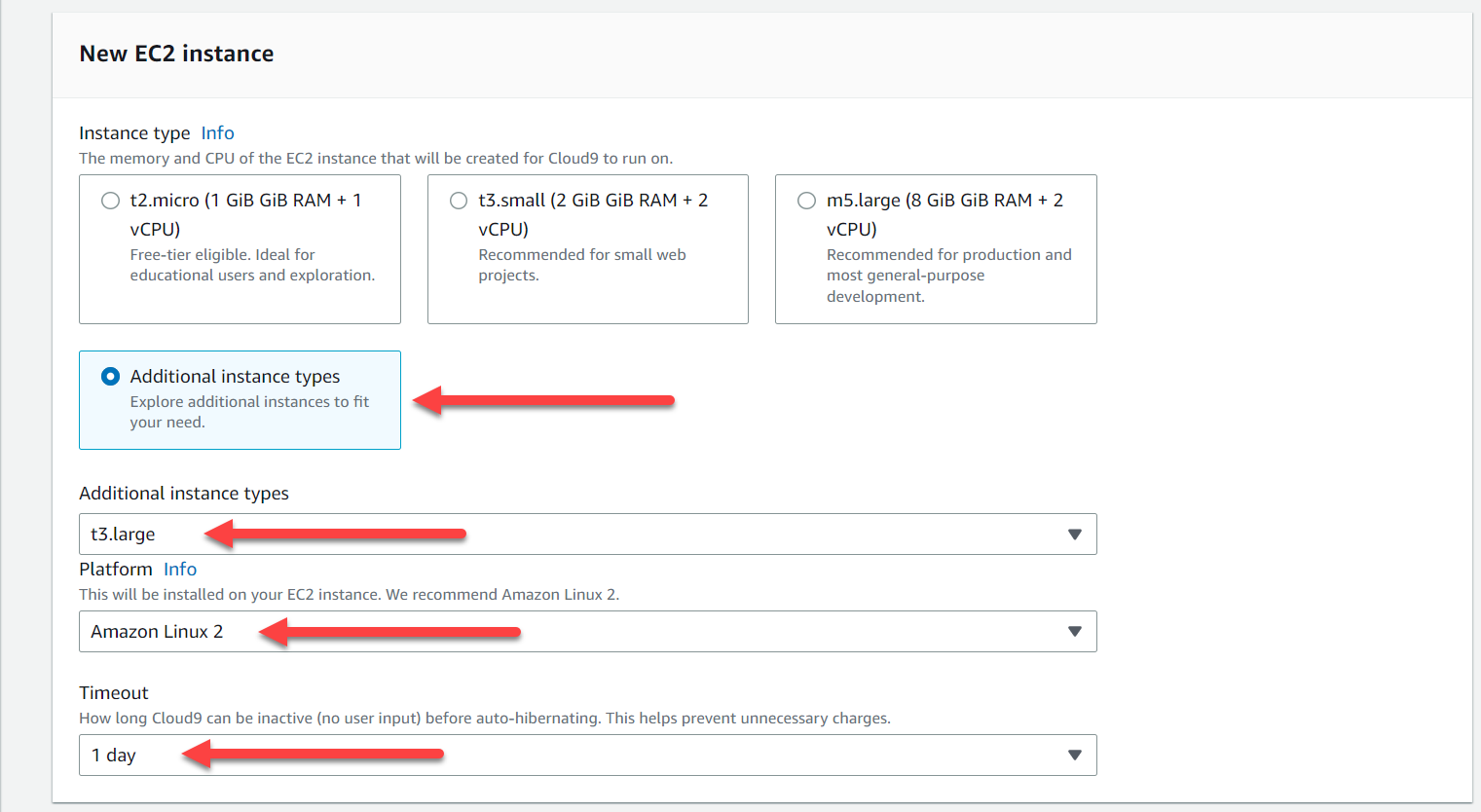
- Select Secure Shell (SSH) for the connection
- Then click on the Create button
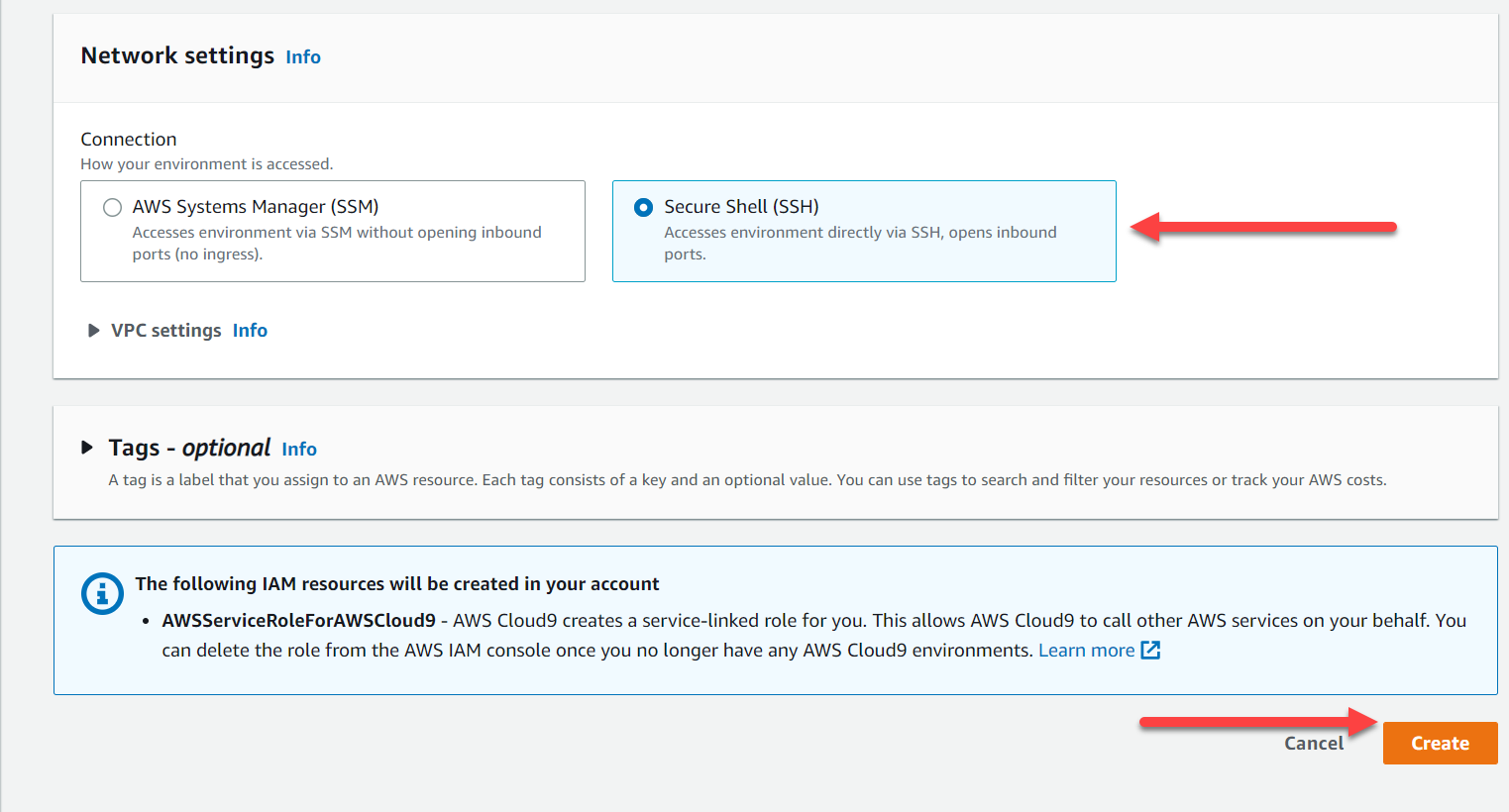
- Now click on the Open link to open your Cloud9 UI

- When it comes up, customize the environment by closing the welcome tab and lower work area, and opening a new terminal tab in the main work area:
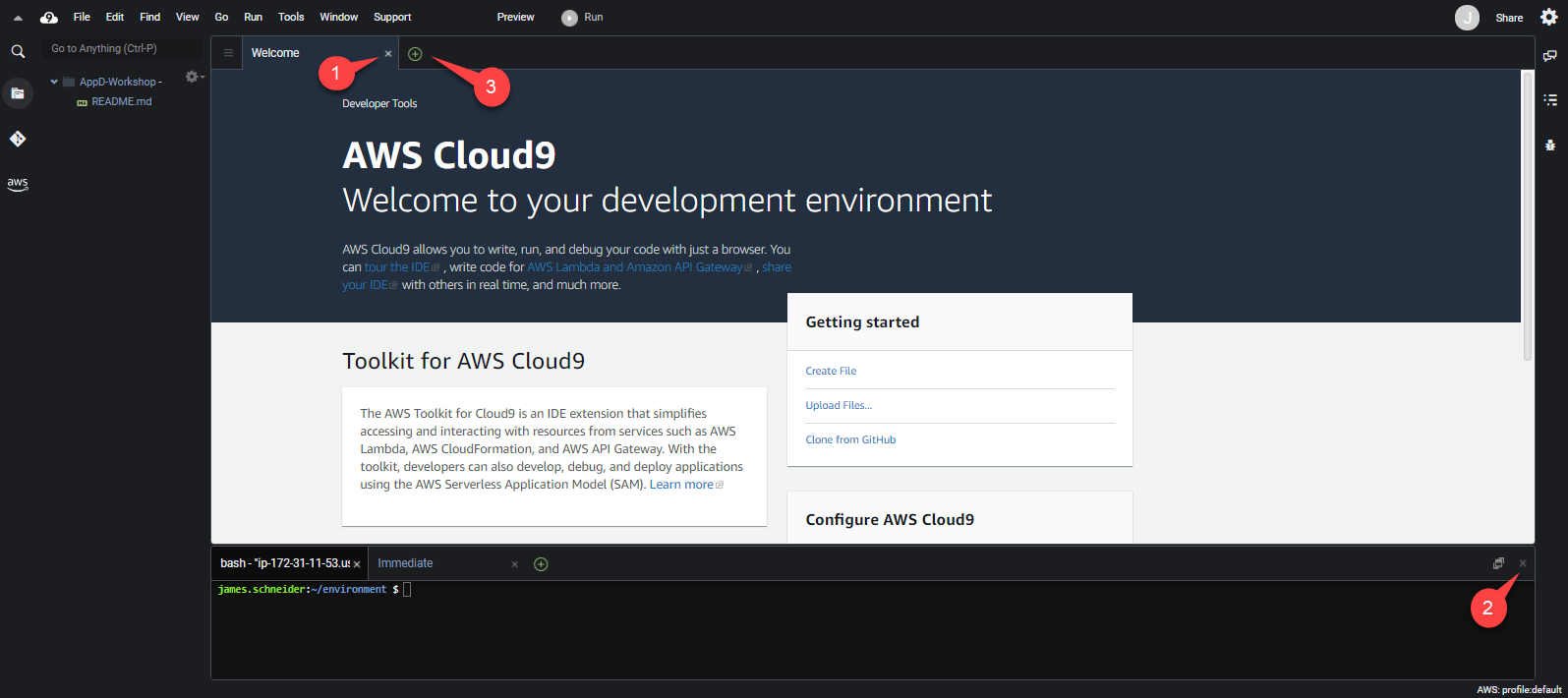
Your workspace should now look like this:
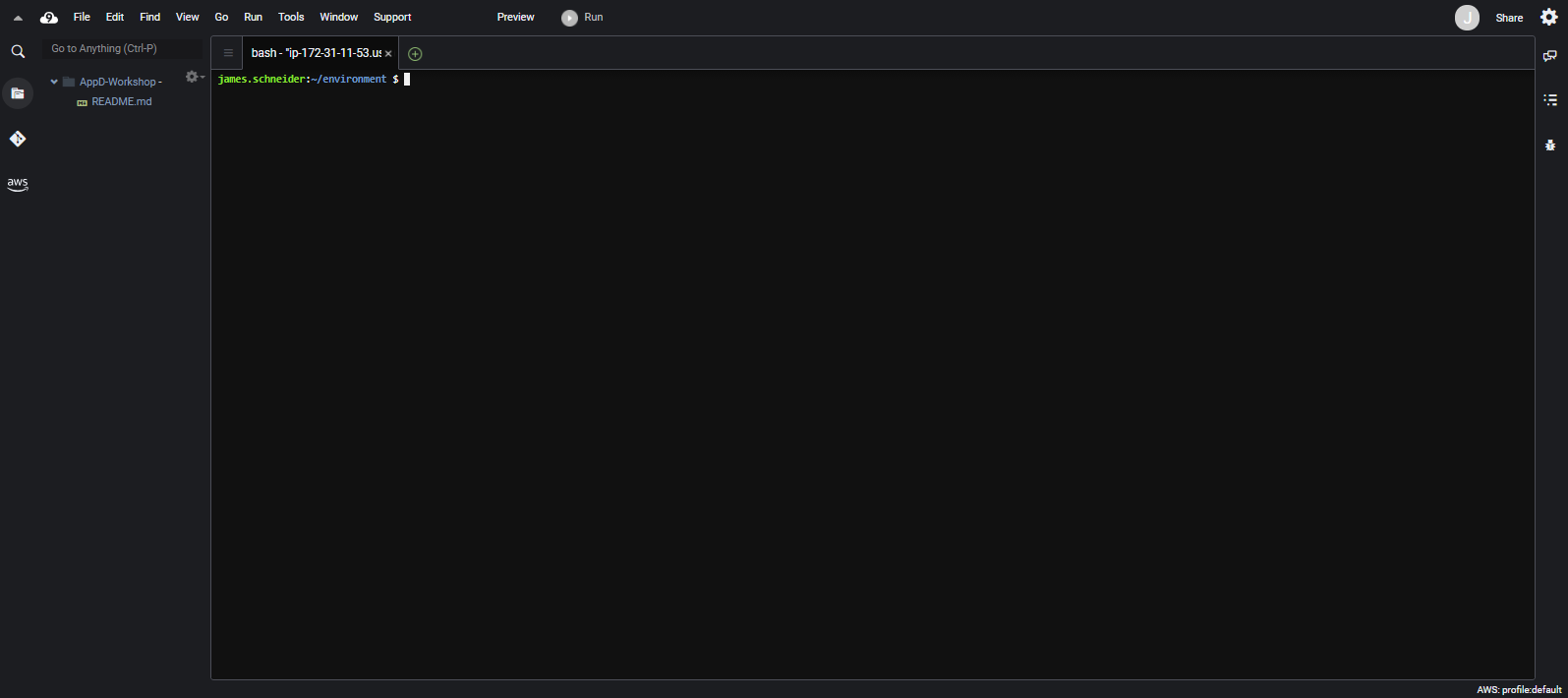
If you like this theme, you can choose it yourself by selecting View / Themes / Solarized / Solarized Dark in the Cloud9 workspace menu.